How-to: Request Amelia Access
Reading Time: ≈7 min
Introduction
Amelia's Product Support portal now has self-service capabilities. The process is end-to-end automated with Amelia guiding you through the steps. The benefits of Amelia's Product Support portal are significant. You don't need to fill in forms; instead, a quick conversation with Amelia creates a new ticket in AIOps. After that, you can check back in with Amelia as often as you like to get updates on the status of your ticket. Amelia is available round the clock.
As your team expands, you'll need to create new Amelia user accounts. This is necessary because as an Amelia user, they'll need access to various domains to use the application. Initiating an Amelia access request is now just a short conversation away. To access self-service support for Amelia, visit support.amelia.com.
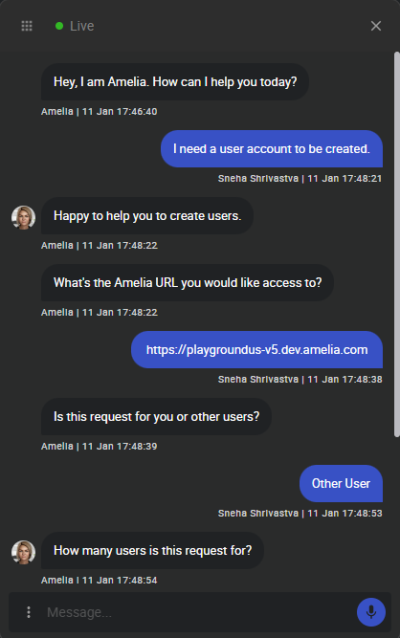
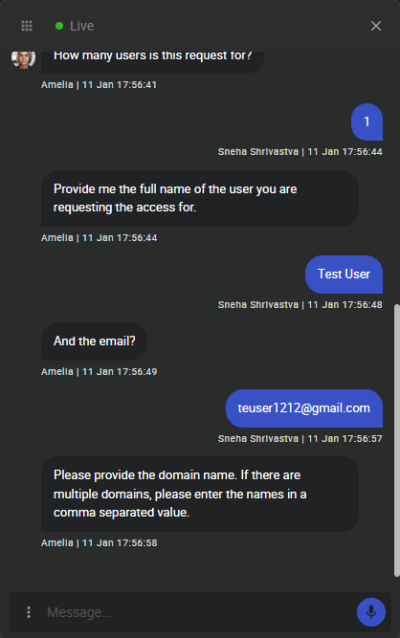
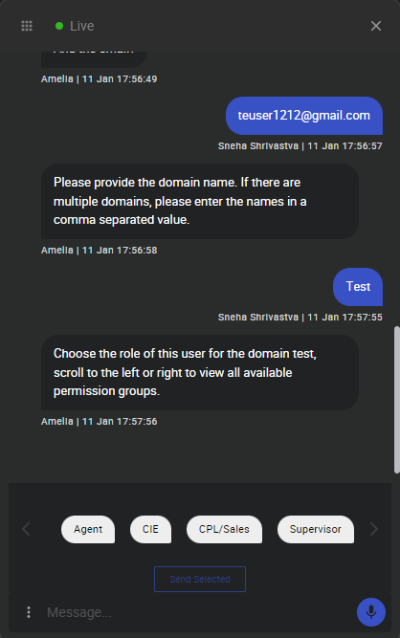
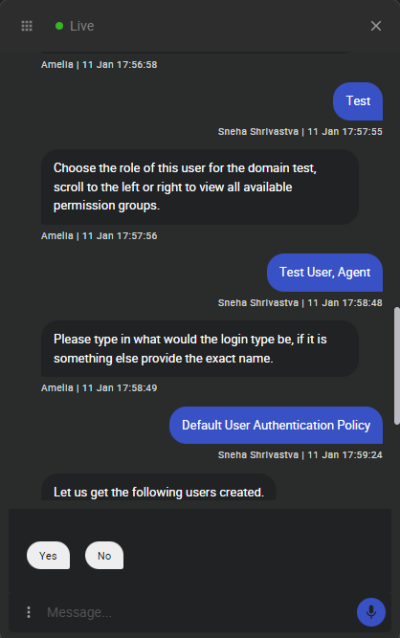
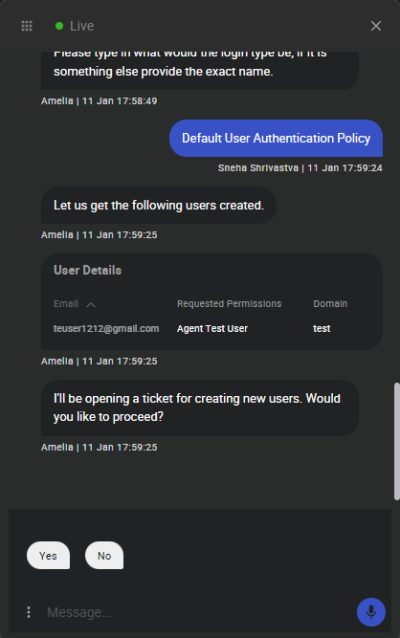
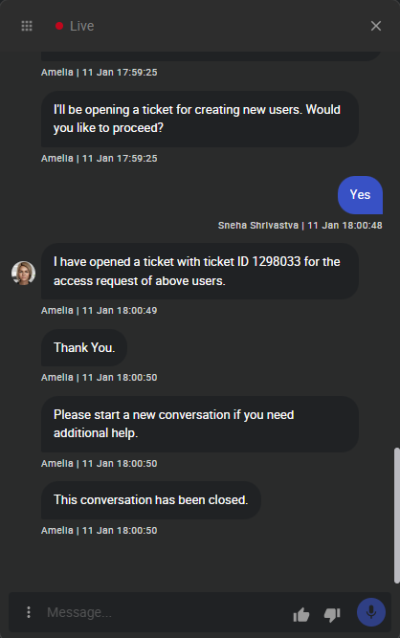
Figure 1. Sample Chat With Amelia - Single Amelia Access Request
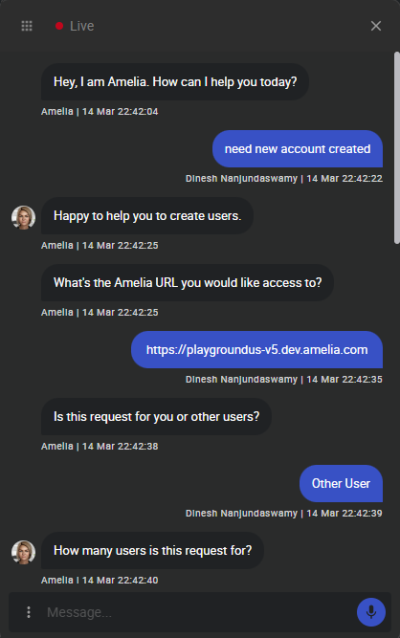
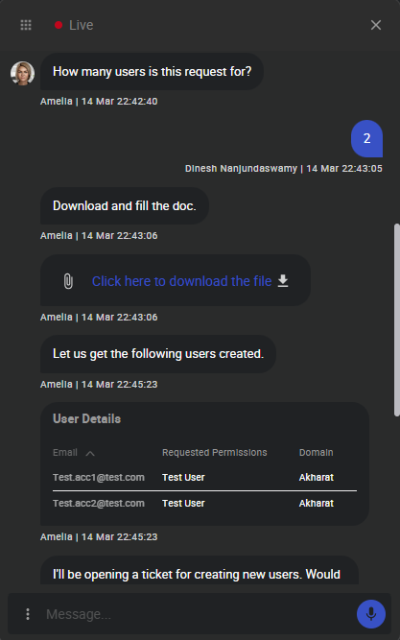
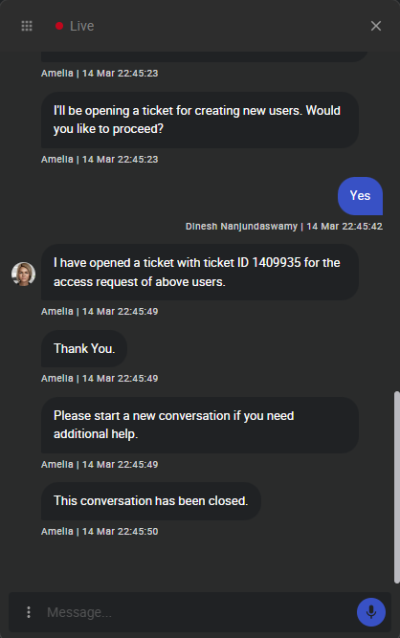
Figure 2. Sample Chat With Amelia - Multiple (Bulk) Amelia Access Request
What You’ll Learn
In this topic you'll learn how to:
Requirements
To create one or more user accounts, you'll need:
-
The Amelia URL where the change is to be made.
-
Whether the user account is for yourself or someone else.
-
How many users to create with this request.
-
The full name and email address for each user.
-
The domain name to assign to the user account(s).
-
The role(s) for each user account created.
-
The login type, for example, default user authentication policy.
Request a Single User Account
As your team expands, you'll need to create new Amelia user accounts. This is necessary because as an Amelia user, they'll need access to various domains to use the application. Initiating an Amelia access request is now just a short conversation away.
To request a single user account:
-
Using Google Chrome, go to https://support.amelia.com.
-
At the Login screen, enter your Email and Password.
-
Click Login. You're taken to Amelia's product support landing page.
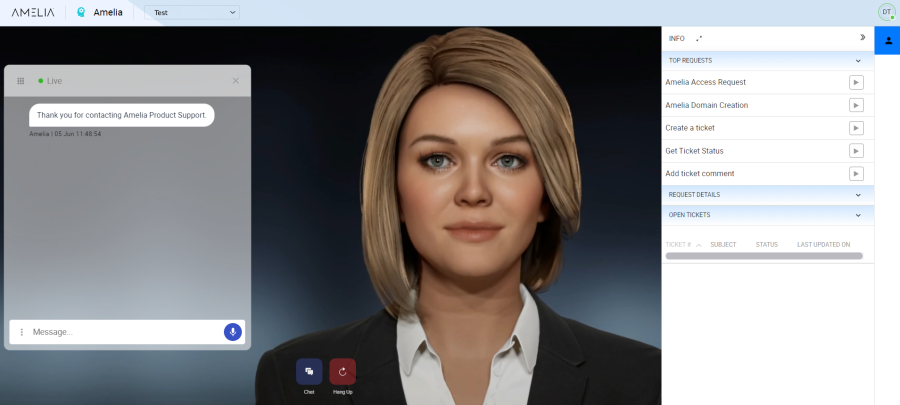
Figure 3. Amelia Product Support Portal Landing Page
-
In the Info panel on the right, in Top Requests, find Amelia Account Request.
-
Click the arrow (
 ) button.
) button. -
Respond to Amelia's requests using the Requirements information that you gathered earlier.
TIP: In the Info panel, the Request Details, and User Creation groups update to show relevant information and tips. Use these tips to guide you through the user creation process.
-
Amelia will ask you to choose whether the role is for Self or Other User. You'll see options at the bottom of the chat panel, above the message area. Make a selection.
-
Amelia will ask how many users the request is for. Enter 1.
-
Amelia will ask you to choose the Role for this user. You'll see a series of options at the bottom of the chat panel, above the message area. You can scroll left/right using the arrows. Click on one or more of these options to make a selection. Click Send Selected to submit your response to Amelia.
-
Agent: Can observe and pick up active conversations with Amelia.
-
CIE: A catch-all group for Integration Designers, Power Users, and Knowledge Designers. Knowledge Designers can edit FAQs, Grammars, BPNs, and modify response pool entries. Integration Designers can edit, create and delete new and existing integrations. And, Power Users have read only access to the system without the ability to change anything.
-
CPL/Sales: Can demonstrate the pre-built use cases as an Agent, or Power User.
-
Supervisor: Can assign conversations to agents, see the Agent Supervisor dashboard with conversation data.
-
Test: Can hold conversations with Amelia as an End User.
-
-
Amelia will ask you to choose a Login Type. For this login, there are two categories:
-
IPsoft AD Authentication Policy:Creates an account using the internal SSO.
-
Default User Authentication Policy: Creates an account using the system managed password policy.
TIP: If you need a Service Account, set the login type as Service Account with the Service Account Policy. And to create an account with a Pre-Built SSO specific to your platform login, you must specify the exact name as defined in the platform.
-
-
-
Amelia will ask for permission to create a ticket for the request. Click Yes.
Amelia generates your ticket number and displays it in the Info panel under Open Tickets.
New users receive an email from Amelia confirming their account creation. In the body of the email, users will see the Amelia URL, their username, and password.
Request Multiple User Accounts
When you want to add many Amelia user accounts, bulk add users.
To request multiple user accounts:
-
Using Google Chrome, go to https://support.amelia.com.
-
At the Login screen, enter your Email and Password.
-
Click Login. You're taken to Amelia's product support landing page.
-
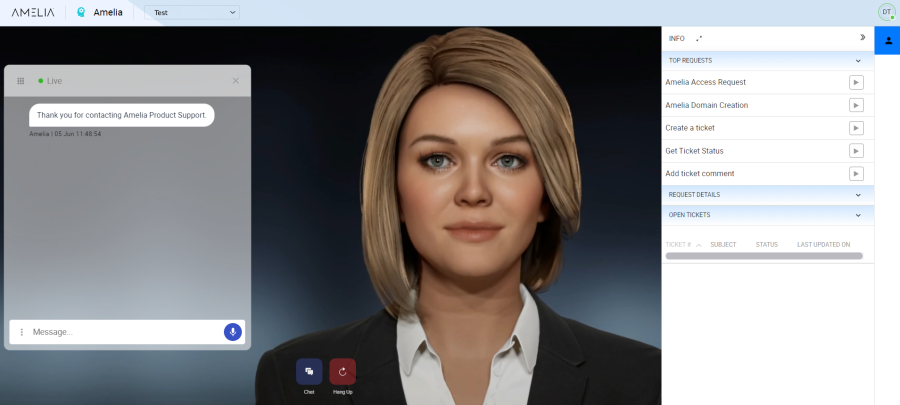
Figure 4. Amelia Product Support Portal Landing Page
-
In the Info panel on the right, in Top Requests, find Amelia Account Request.
-
Click the arrow (
 ) button.
) button. -
Respond to Amelia's requests using the Requirements information that you gathered earlier.
TIP: In the Info panel, the Request Details, and User Creation groups update to show relevant information and tips. Use these tips to guide you through the user creation process.
-
Amelia will ask you to choose whether the role is for You or Other Users. You'll see options at the bottom of the chat panel, above the message area. Make a selection.
-
Amelia will ask how many users the request is for. Reply with 2 or more.
-
Amelia will prompt you to download the Bulk_User_Creation.xlsx file. Open and enable the file for editing. Add your user details (email, first name, last name, domain name, login type and Amelia role) one user per row. When you're done, drag and drop your completed Bulk_User_Creation file into the chat panel, and click Done.

Figure 5. Bulk_User_Creation.xlsx Sample File
-
-
Amelia will ask for permission to create a ticket for the request. Click Yes.
Amelia generates your ticket number and displays it in the Info panel under Open Tickets.
New users receive an email from Amelia confirming their account creation. In the body of the email, users will see the Amelia URL, their username, and password.
More Resources
For more information, see:

